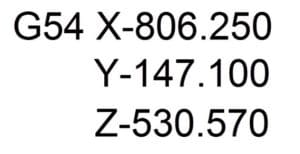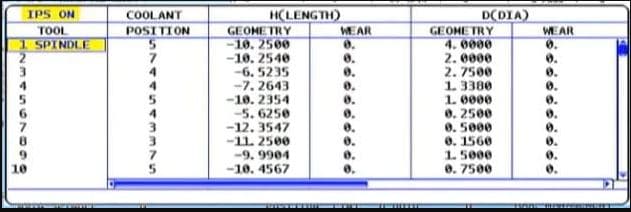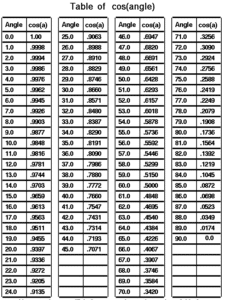CNC Work Offsets G54 to G59 How to Use Them
Category : Fanuc Mill Haas Mill Mazak Mill
CNC Training Call David: 07834 858 407
30 Five Star Reviews
As part of the basics of CNC Programming you need to have a good grasp of Work Offsets. This article explains how they work on various controls.
More Heidenhain
Make sure you read to the end to see how good use of Work Offsets can dramatically increase production on your CNC Machine.
So you wrote your program and it looks great on your simulation. Great but your machine hasn’t got a clue where your part is.
That’s where the work offset come in.
The control say’s “where the fuck’s the part?” machine says “ask the work offset G54 to G59 they’ll know”.
Drawing Datum
When we write a CNC program we work from a datum on the drawing. All the X and Y figures will be measured from this datum.
Once we put the component on the machine it needs to know where the part is.
This is called the work offset.
On a Fanuc control it’s a G code usually G54 although as standard you have six of these.
G54 G55 G56 G57 G58 G59
Once you set one of these all you need do is use the G code (54 to 59) and the machine will use that offset.
Each one of these G Codes represents a datum position on the machine.
G0 G54 X0 Y0 (Rapid to X0 Y0 using G54)
G0 G55 X0 Y0 (Rapid to X0 Y0 using G55)
Because the work offset is modal once you state it you don’t need to repeat yourself. (It stays in)
Read this if you don’t know what modal means.
G0 G54 X0 Y0 (Rapid to X0 Y0 using G54)
X50. Y50. (Still rapid still G54)
Z10. (Don’t panic I know you still want rapid and G54)
Zero Return
When you first turn on your CNC Machine you would normally reference or Zero Return all the axis. The machine then knows where it is.
All machines will have a position display. This position display will have one set of figures normally called “MACHINE“. This is the machines position from zero return. So when the machine is at zero return this will read.
X 0.000
Y 0.000
Z 0.000
The “MACHINE” position tells us how far we are from the machine zero. We don’t use this once we have set our datums.
This is the position we need to write into the work offset page to tell the control where each datum is (G54 to G59)
What we do when we are setting (G54 to G59) is enter this position in the work offset page.

When we subsequently call this G code the machine will use this position as it’s datum.
On the screen above if you programmed G0 G54 X0 Y0 the machine would move -75. in X and –145.5 in Y. This is it’s new zero position. Every subsequent command will work from this datum.
Now Let’s Set The Work Offsets
What we do when we are setting the machines datums or Work Offsets is we tell the machine where our datum is from Zero Return.
In the above case the datum is 806.25 away from X Zero Return and 147.1 away from Y Zero Return. These will both be minus figures.
What about Z you say?
Well yes we need to do that also. The Z will be the distance from Zero return to the top of the work-piece.
So in the above case the distance from the spindle nose to the top of the work-piece is 530.570. Again this will be a minus figure.
So there you have it your work offset in X Y and Z.
This is how it looks in the offset file on a Haas machine.
This is an imperial (inch) machine so this datum is 12.568 inches away from the X zero and 8.489 from the Y zero.
On the Fanuc control below it has values set in G54 G55 and G56. you could use any of these offsets.
Not all machines will have minus figures in these offsets as the zero return can be in a different place.
Mazak Work Offsets
Now if this were on a Mazak control it would be exactly the same if you were using the machine in ISO G Code type programming.
If you were using Mazatrol and not ISO this would be recorded in a WPC. No that’s not a Woman Police Constable.
Anyway it looks the same it’s just that they call them WPC 1 and WPC 2 etc.
WPS’s are set in the program as you go along. It’s the sort of “pay as you go” datum system.
Toshiba BMC 800 Work Offsets
On the Toshiba BMC 800 machine which uses the Tosnuc Control, H numbers are used for Work Offsets H901 to H999. Even the greediest programmer won’t run out of work offsets on this machine.
Is Six Enough?
Unfortunately on most Fanuc Controls you only get six offsets G54 to G59 this should be enough really. Anyway you can get what is called “Extended Offsets” as an option this gives you another 99.
These are called G54.1 P1, G54.1 P2, G54 P3 etc etc. You get the idea?
They work in exactly the same way as G54 to G59 you just stick in a P number.
G0 G54 X0 Y0 (Work offset G54)
G0 G54.1 P1 X0 Y0 (Work offset G54.1 P1)
Right Let’s Wrap This Up
So what we did is told the machine where G54 was in it’s own master “Machine Coordinate System”.
So now if we program
G0 G54 X0 Y0 the machine will rapid to the position that we set as the datum. All subsequent moves will be around this G54 Datum.
Digital Readout
Imagine how difficult it would be if we had to keep adding all our figures onto the machine position. It’s just like when you have a manual machine with a Digital Readout (DRO).
You just clock up your datum position and Zero the display. Well that’s what this is doing on your CNC Machine.
The good news is you get to keep the position and there are six of them.
Toshiba BMC 800 Tosnuc 888 Control
Oh yea let’s come back to the Toshiba BMC 800 Tosnuc Control.
This is one of my favourite controls. Call me a geek but I get really excited about this kind of stuff. Below is the 888 control. (The 666 is a bit of a devil to program)
Considering how old these controls are they are packed with great functions. Sorry this is a blatant plug cos if you got one I’d love to train you on it.
On this control you would just record the figures in H901. The program would read.
G57 H901
G0 X0 Y0
The G57 activates H numbered offsets and it needs to be on a separate line.
So Where’s This All Going?
Now then think about this.
Once this offset is in the machine it stays in no matter what. Like the curry you spilt down your white shirt when you were pissed on Saturday. “It’s going nowhere”.
So where do the other offsets come in.
Well. Imagine you set this job up and the boss came over and said “Jack, can you fit in an urgent job before you do that one”
(Please substitute your own name above)
Don’t panic no need to punch the boss or tell him to stick his job up his arse. No no it’s easy. You smile and say “No problem sir I’ll leave that job set up in G54 and I will use G55 for your new job”
Don’t Just Plonk It Anywhere
Something I forgot to tell you. Always set your parts up as near to one end of the table as you possibly can. Never in the middle of the table. That way you get to leave the part on the table and set up another job.
So you would just load up another vice or whatever and set the datum in G55.
Now when you program.
G0 G55 X0 Y0
The machine will use the new datum…. Easy what.
By The Way
Oh and obviously if you call out your old program, for that job the boss doesn’t want yet, it will use G54. Everything will work around the old datum.
There’s More
A tool change on a modern machine is amazingly fast like a fraction of a second.
But we don’t all have super fast tool changers and I have worked on big machines where a tool change can be two minutes!!
Well let’s compromise. Your machine is a bit of n old banger.
Actually these old Matsuura Machines with Yasnac Controls are awesome if you can get hold of one.
The tool change chip to chip is going to be about 17 seconds. Machines like the new Matsuura MX 520 tool change in just over a second. In my world that’s shit off a fuckin stick.
Lets Save Some Time
Imagine if we could get 17 parts on the machine table and set 17 datums. We pick up a spot drill. The tool change time is 17 seconds.
Ah but sunshine it’s gonna spot drill 17 parts so the tool change time really is only one second.
That’s 17 seconds divided by 17 parts. One second per part. It really is that simple.
It’s A Myth Size Really Does Matter
I had you fooled there just when you thought I was talking about Pizzas. I was talking about machines.
Look at the size of this Mazak Machining Centre it has the new Mazak Smooth Technology control.
Imagine you have an old machine but it has a huge table. Well if you fill the table with parts suddenly your slow tool changer does not matter.
Oh and about the slow rapid moves.
Doesn’t matter either.
The longest rapid moves are the ones to and from tool change. But we took care of them because one tool change does 17 parts.
From part to part there are only small rapid moves so we gain there too.
So our big old Tortoise can beat the Young Fast Hare.
Now The Bit You All Waited For
Work Offset G54 G55 G56
So these figures above would be entered into your work Offsets.
This is how it looks when it machines all three parts. No wasted moves and your making maximum use of each tool.
Another thing, notice how the drill starts at one end and instead of going all the way back. The next tool starts where the last one finished.
This won’t be possible on some machines but on most you can tool change wherever you want.
Lets Take A Look Under The Bonnet
The program looks something like this.
Just by putting the new work offset in front of the X and Y figures will make the coordinate system swap to the new work offset.
And…
Because the G code is modal it stays active until you call a different work offset.
Heidenhain
Found on a lot of Bridgeport Machines like the Interact 412, the Heidenhain Control can use the same method as above. You would have an offset table the same where all your offsets are stored.
Bridgeport Interact 412
Great little machines Bridgeport Interact 412 still loads of these in service.
These are then called out by numbers.
This would call out offset 1.
Heidenhain There’s Always a Simple Way
Just zero the display.
How easy is that?
Mmm don’t be confused. That really is all you do and your datum is set.
When you want a different datum you just use a datum shift command.
This would shift the datum by the above amount from your zero. And to change it back.
These can be put in Label commands so that they can be retrieved and used again.
Oh and you can have as many of these as you like.
So there you go from Heidenhain on a Bridgeport Machine to Matsuura MX520 with a Matsuura G-Tech 31i control. There are loads of different machines but the principle is always the same.
Understand one and you’ll easily understand them all.
Thanks For Reading
Don’t forget there’s loads more folks.
Call David 07834 858 407
Learn CNC Programming
Services offered at CNC Training Centre
Classroom programmer training.
CNC Programming and Training on all controls and machines.
Mazak Training Fanuc Training
Don’t forget we offer training on all types of Mazak Machines and all Fanuc Controls 6m to 31i Oi old to young.